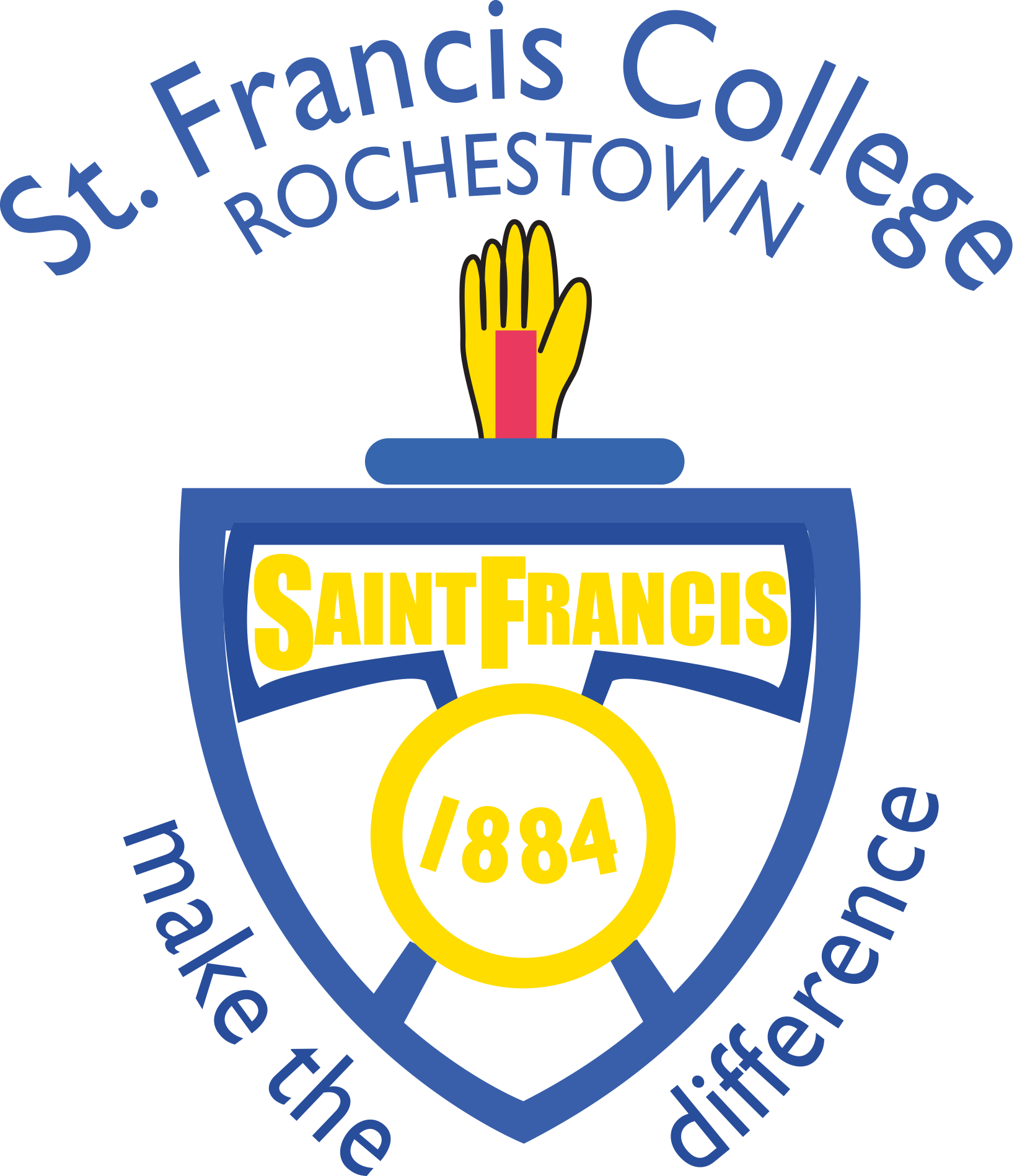All St. Francis College students are set up with an Office 365 account from Microsoft. Teachers will require you to use Office 365 on a regular basis, particularly for remote learning. In 1st and 2nd Year computers, you will learn about many of these apps and how they can help you.
Office 365 is a school run platform and when using it, you are signed in under a St. Francis College domain address. This means that you are under the guidelines of the school Acceptable Usage Policy (AUP). You will need to be familiar in particular with the following applications (apps) within *Office 365.
Here are some helpful video tutorials for remote learning:
Office 365 is a school run platform and when using it, your son is signed in under a St. Francis College domain address. This means that he is under the guidelines of the school Acceptable Usage Policy (AUP). This policy is designed to keep everyone safe and to ensure that school work is done in a secure school platform. We remind the students regularly to keep in mind that it is a school platform and that they should keep all private communication or posts to a private platform, not a school one. We would ask that parent’s support this view in particular to profile pictures and online etiquette when communicating with teachers.
With time in computers limited in secondary school curriculum, the time is spent on explaining and using many of the applications rather than teaching typing.
Microsoft Applications Explained
Microsoft Word - This will be the most used application as many assignments and work will involve typing an answer.
Outlook - This is email. Many teachers and the school will communicate with your son in this way.
OneDrive - This is your son’s online storage space. This is where all his digital school work should be stored. This application requires a lot of organisation to make finding items easier. In 1st Year and 4th Year, students spend a class earlier in the year setting up a folder for each subject. There is a student video available on organisation in OneDrive here.
Teams - This is one of the most used applications by teachers for setting homework and assignments. Teachers will often post assignments that include deadlines on Teams and will often communicate with students on this platform also. Students need to be very familiar with this and have received tutorials on how to use it.
Forms - Forms is an online survey or quiz style application. Many short question tests will be done in Forms as will any school surveys that need to be carried out.
Remote Learning
Teachers will be in contact with your son regularly in any kind of remote learning situation. They usually post work or check in for every class they would normally have them on the timetable so they will be in contact 3-5 times a week.
This is important for parents/guardians to keep in mind as sometimes the boys may play down the amount of work they have to do. This can lead to teachers spending a lot of time contacting the boys without hearing anything back. This can be particularly awkward for teachers as they do not want to be hassling boys for work as they are mindful that there may be a situation at home (poor broadband, one family device, etc) where the boys cannot engage with them.
All we ask is that the students stay in contact with the teacher, even if they cannot do work on time. Communication is very important.
For remote learning, these are the essential apps you need your son will need on a home device or mobile phone.
Remote Learning Environment
It is also worth noting that under your son’s Office 365 account, he has the ability to install Office on 5 other devices. For privacy, we do ask households to be mindful of this as any users from outside the College (family members, etc), their work will end up appearing on our system here in the school.
We understand that not every family or every area has the ability to provide the most efficient environment for students to learn online. Some families have only one device per family, broadband can be an issue and for some students they have other responsibilities and challenges at home. Where possible, in an ideal remote learning environment, the following would be needed:
Good Wi-Fi
A device with a seperate keyboard - Many students end up typing on an on-screen keyboard on their phone or a tablet. This is not ideal as it can take a lot longer to get work done and the screen is very small. Use of a laptop, a PC or a tablet with a keyboard is more time efficient and less stressful. Bluetooth keyboards may be an option here for some people.
Quiet space - A quiet space such as a quiet room or desk makes the remote learning process more productive.
Headphones with microphone - Headphones are particularly useful, particularly if your son is participating in an online class or has to watch a video for an assignment or homework. The headphones prevent the whole house having to listen and allow your son to talk and participate using his microphone. Most standard phone headphones have a built in mic’.
Your son will receive both in class and online tutorials on how to use the Office 365 suite of applications. On the student menu on our website, under remote learning, we have posted some helpful video tutorials for remote learning for students.
Online live classes
Using Microsoft Teams or Zoom, some teachers will hold online classes. These classes will usually be at the same time as the regular timetable for that subject, although in some cases it may not be possible for the teacher to remote teach at that time. An online class is a classroom situation so the normal school rules apply. For students, the following should be noted:
All students will be muted. This is to keep noise to a minimum, just like in a normal classroom.
Video is off. This is to keep the student’s privacy.
Chat is enabled. This is how students participate in the class. Microsoft Teams and Zoom have a chat bar at the side of the screen where teachers allow students to ask questions or raise their hand to ask a question. Sometimes a teacher will ask the students to unmute themselves to ask a question or to hear feedback. It is important to remind your son that the chat is for student-to-teacher or vice versa, not student-to-student and that all chat is about the school work being discussed.
No recording of the class will take place. While we understand that a recording of the class would be beneficial for students to watch back afterwards or to students who cannot log on at a certain time, we also need to keep GDPR guidelines in mind with regard to privacy.
It should be noted that not all teachers do online classes. Some of our teachers, just like students, have issues with broadband and while emailing work or posting on Teams can be done, the connection is not strong enough to do an online class.